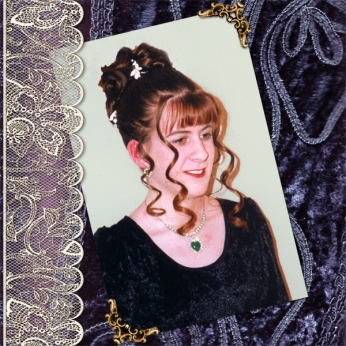In this digital scrapbooking tutorial you can learn how to change the color of your photos.
All our photos, particularly so with digital ones, tend to be in color. And usually that’s a good thing. But sometimes you want a vintage look for your scrapbook layout or the colors in your photo clash with the digital scrapbook elements that you want to use. Especially where there are lots of different colors in the photo, all vying for attention.
Well check out this digital scrapbooking tutorial which shows you how you can manipulate the color of your photo so that it matches your layout.
I reckon this is one of the best things about digital scrapbooking.It’s so easy to make your photos and digital elements coordinate well with each other.
In this digital scrapbooking tutorial you can see a couple of different approaches to how you can change the color of your photos so that they better suit the particular style of the scrapbook layout that you want to create.
This digital scrapbooking tutorial video is made using Photoshop Elements. If you use a different software program the names of the tools and their location may be different but the principles will be the same.